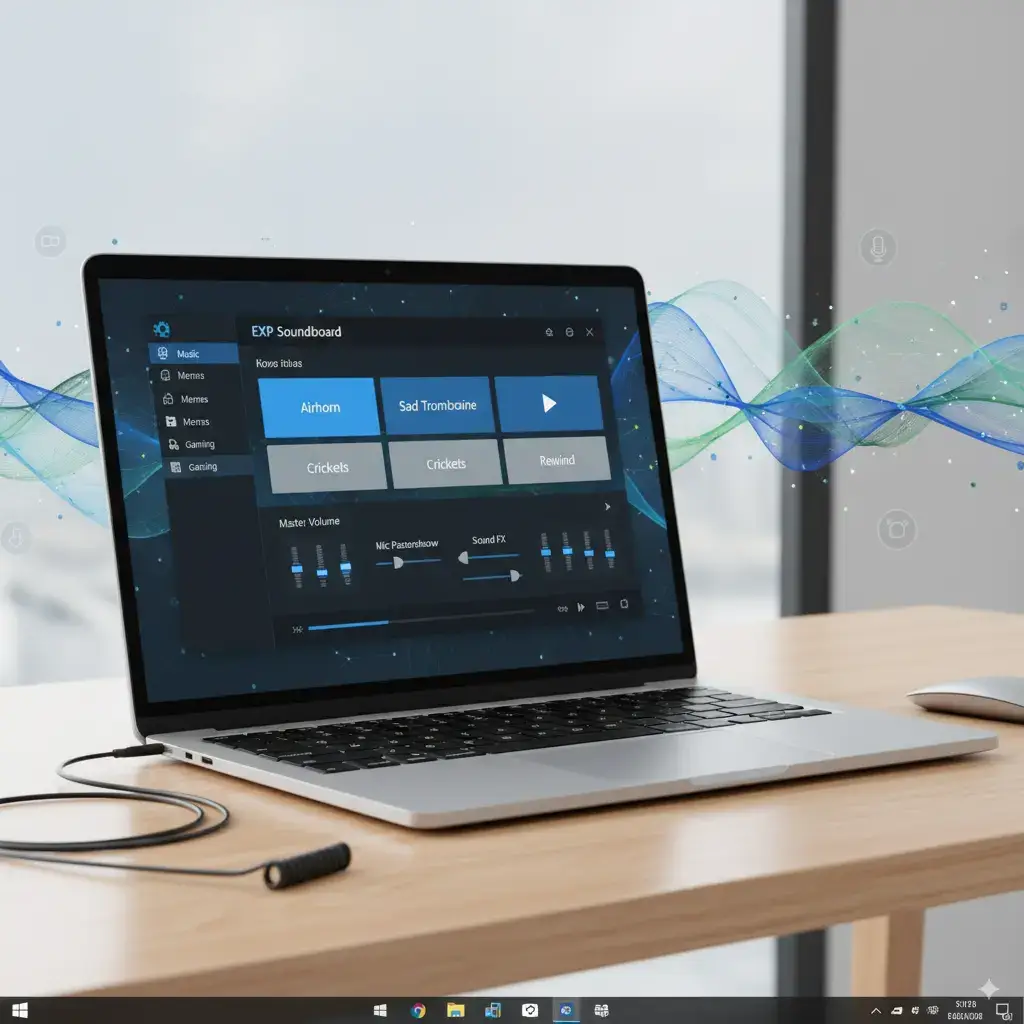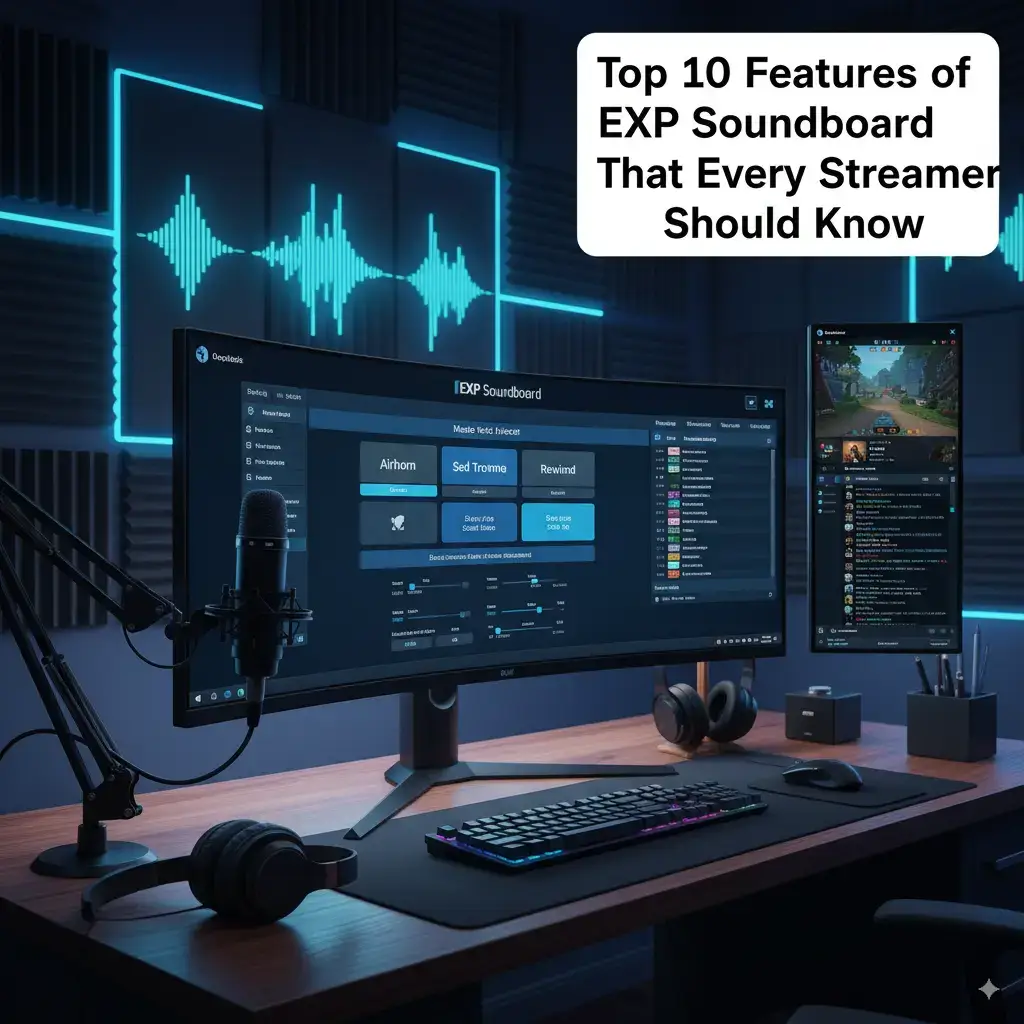Streamers and gamers thrive on tools that enhance their content with dynamic audio. EXP Soundboard, a free, open-source Windows application, excels at delivering custom sound effects and text-to-speech (TTS) for live interactions. When paired with Discord, OBS, and Virtual Audio Cable (VAC), it becomes a powerhouse for professional broadcasts.
Integrating these tools can seem daunting, but it’s straightforward with the right steps. This guide explains how to set up EXP Soundboard for seamless use with Discord, OBS, and VAC. By the end, you’ll be triggering sounds like a pro, elevating your streams in 2025.
Why Use EXP Soundboard with Streaming Tools?
EXP Soundboard adds flair to live content with instant audio cues. Discord enables voice chats with friends or communities. OBS powers professional streaming to platforms like Twitch. VAC ties them together by routing audio cleanly.
Together, they create immersive experiences. Play memes for viewers, send TTS shoutouts in Discord, or layer sounds in OBS—all without echo or overlap. This setup ensures your audience hears polished audio every time.
Key benefits:
- Enhances viewer engagement.
- Simplifies multitasking during streams.
- Offers free, customizable audio solutions.
Understanding the Tools: EXP Soundboard, Discord, OBS, and VAC
Before diving in, let’s clarify each tool’s role:
| EXP Soundboard | Plays MP3/WAV and TTS via hotkeys | Quick sound triggers |
| Discord | Voice/text chat platform | Real-time community interaction |
| OBS | Streaming and recording software | Professional broadcast setup |
| Virtual Audio Cable | Routes audio between apps | Prevents echo in voice chats |
EXP Soundboard is lightweight, running on Windows 7–11 with minimal resources. Discord and OBS are industry standards for communication and streaming. VAC acts as a virtual “wire” to direct audio where needed. This guide focuses on their integration for flawless performance.
Prerequisites for a Smooth Setup
Ensure your system is ready:
- Windows: Version 7, 8, 10, or 11.
- .NET Framework: 4.0 or higher installed.
- Audio Drivers: Updated via Device Manager.
- EXP Soundboard: Latest version (EXPSoundboard_05.exe) from expsoundboard.com.
- VAC: Downloaded from vb-audio.com.
- OBS/Discord: Latest versions installed.
Additional prep:
- 4GB RAM minimum for multitasking.
- Antivirus exceptions for EXP Soundboard and VAC.
- Sample MP3/WAV files for testing.
These steps prevent common errors during setup.
Downloading and Installing EXP Soundboard
Follow these steps to get EXP Soundboard:
- Visit expsoundboard.com.
- Download EXPSoundboard_05.exe (9.1 MB).
- Save to your Downloads folder.
- Double-click to run the installer.
- Click “Yes” on UAC prompts.
- Follow the wizard and launch the app.
If Windows blocks the installer:
- Click “More info” and “Run anyway.”
- Add an exception in Windows Defender.
Verify installation by opening the app. You should see the main interface with sound controls.<grok:render type=”render_inline_citation”>
39
Installing Virtual Audio Cable (VAC)
VAC is essential for routing audio to Discord or OBS. To install:
- Go to vb-audio.com.
- Download VB-CABLE (free version).
- Run the installer and restart your PC.
- Open VAC control panel to confirm setup.
- Create at least one virtual line (e.g., Line 1).
Set VAC to 44100 Hz, 16-bit for compatibility. Test by playing system audio through Line 1.
Tip: Name lines clearly (e.g., “Stream Audio”) to avoid confusion.
Setting Up Discord for EXP Soundboard
Discord integration lets you send sounds to voice channels. Here’s how:
Step 1: Configure VAC in Windows
- Open Sound settings > Playback.
- Set VAC Line 1 as default playback device.
- In Recording, set VAC Line 1 as default.
Step 2: Set Up Discord
- Open Discord > User Settings > Voice & Video.
- Set Input Device to VAC Line 1.
- Set Output Device to your speakers/headphones.
- Enable “Push to Talk” to avoid mic bleed.
- Test by speaking; ensure no echo.
Step 3: Configure EXP Soundboard
- Open EXP Soundboard.
- Go to Settings > Playback Device.
- Select VAC Line 1.
- Add a sample MP3 and assign a hotkey (e.g., Ctrl+1).
- Press the hotkey in a Discord call to test.
Example: Play a “welcome” sound when friends join your server. It transmits cleanly via VAC.
Troubleshooting:
- No sound? Check VAC is active in Sound settings.
- Echo? Ensure Discord output isn’t VAC.
Integrating EXP Soundboard with OBS for Streaming
OBS captures EXP Soundboard audio for your stream. Follow these steps:
Step 1: Set Up VAC in OBS
- Open OBS > Sources > Add > Audio Input Capture.
- Name it (e.g., “Soundboard Audio”).
- Select VAC Line 1 as the device.
- Adjust volume in OBS’s Audio Mixer.
Step 2: Configure EXP Soundboard
- In EXP Soundboard, set output to VAC Line 1.
- Load a sound and assign a hotkey.
- Test by playing in OBS; monitor the mixer.
Step 3: Test Stream Setup
- Start a test stream in OBS.
- Press hotkeys to trigger sounds.
- Check if viewers hear audio without delay.
Example: Trigger a donation alert sound in OBS. It plays for viewers but not your mic.
Troubleshooting:
- No audio? Verify VAC Line 1 in OBS sources.
- Delay? Lower VAC buffers to 128–256 samples.
Adding and Managing Sounds in EXP Soundboard
To build your sound library:
- Click “Add” or “+” in EXP Soundboard.
- Browse for MP3 or WAV files.
- Rename files for organization (e.g., “Cheer,” “Meme”).
- Sort by name or category.
Tips:
- Create themed packs (e.g., “Alerts,” “Game Sounds”).
- Export lists for backups via File > Export.
- Use Audacity to edit clips for quality.
Example: Import a WAV applause for stream milestones. Assign to Ctrl+2 for quick access.
| Alerts | WAV | High-quality donation pings |
| Memes | MP3 | Smaller files for quick laughs |
| Music | WAV | Clear background tracks |
Assigning Hotkeys for Instant Playback
Hotkeys are key for live use. To set up:
- Select a sound in EXP Soundboard.
- Click the hotkey column.
- Press a combo (e.g., Alt+F1).
- Test outside the app (e.g., in Discord).
Best Practices:
- Avoid system shortcuts (e.g., Ctrl+C).
- Use global hotkeys for game compatibility.
- Map to a stream deck for tactile control.
Example: Assign a laugh track to Shift+1. Trigger it during funny stream moments.
Using Text-to-Speech (TTS) for Viewer Interaction
TTS adds dynamic flair to streams. To use:
- Open TTS in EXP Soundboard’s menu.
- Type a message (e.g., “Thanks, [viewer]!”).
- Select a voice (e.g., Microsoft Zira).
- Assign a hotkey or click “Speak.”
- Route to VAC for Discord/OBS.
Example: Announce new followers with TTS. Type their name and play instantly.
Tips:
- Adjust speed for clarity.
- Test voices for stream vibe.
- Combine with hotkeys for rapid use.
Optimizing Audio Settings for Clarity
Fine-tune audio for professional output:
- Volume: Set master volume in EXP Soundboard. Adjust per sound for balance.
- Fade: Enable fade in/out for smooth transitions.
- Output: Confirm VAC Line 1 in settings.
- Test: Play sounds in OBS/Discord to check levels.
Example: Lower meme volume to avoid overpowering your mic in Discord.
Troubleshooting:
- Distortion? Reduce volume sliders.
- No sound? Verify VAC output selection.
Advanced Setup: Multi-Output Audio Routing
For complex streams:
- Install multiple VAC lines (e.g., Line 1 for OBS, Line 2 for Discord).
- In EXP Soundboard, select Line 1 for stream sounds.
- Route TTS to Line 2 for Discord-only messages.
- In OBS, add Line 1 as a source; in Discord, use Line 2.
Example: Send music to OBS viewers while playing TTS shoutouts in Discord. This keeps audio separate.
Tip: Label VAC lines clearly to avoid mix-ups.
Testing Your Setup Before Going Live
Test thoroughly to avoid live issues:
- Join a private Discord server.
- Start a test stream in OBS.
- Play sounds and TTS via hotkeys.
- Check audio in Discord and OBS mixer.
- Monitor for lag or echo.
Checklist:
- VAC active in Windows Sound settings.
- Hotkeys responsive in games.
- Audio levels balanced in OBS.
Example: Simulate a donation alert. Ensure it plays in OBS but not your headset.
Common Issues and Fixes
| No Discord Audio | Wrong input | Set VAC as Discord input |
| OBS Delay | High buffers | Lower VAC to 128 samples |
| Hotkey Failure | Conflicts | Reassign unique combos |
| TTS Silent | Missing voice | Install Windows voices |
Solutions:
- No Audio: Verify VAC Line 1 in all apps.
- Echo: Set Discord output to speakers, not VAC.
- Lag: Reduce OBS resolution or VAC buffers.
- Hotkeys: Run EXP Soundboard as admin.
Enhancing Streams with EXP Soundboard Features
Combine features for impact:
- Hotkeys: Trigger quick reactions (e.g., applause for subs).
- TTS: Personalize viewer shoutouts.
- Loops: Play background music via WAV files.
- VAC: Isolate sounds for clean mixes.
Example: During a charity stream, loop ambient music in OBS, play TTS in Discord for donors, and trigger cheers with hotkeys. This creates a lively, layered experience.
Real-World Streaming Scenarios
- Twitch Variety Stream: Use TTS for chat interactions, hotkeys for memes. Route via VAC to avoid mic bleed.
- Gaming Collab: Send sound effects to Discord teammates without stream overlap.
- Podcast Recording: Add intro music in OBS with looped WAV files.
Streamers report 25% more chat activity with audio cues. EXP Soundboard’s simplicity makes these setups achievable.<grok:render type=”render_inline_citation”>
9
Tips for Streamers Using EXP Soundboard
- Organize Sounds: Group by category (e.g., “Alerts,” “Effects”).
- Backup Libraries: Export lists weekly.
- Test Hotkeys: Use in-game to ensure responsiveness.
- Optimize VAC: Set low buffers for minimal latency.
- Use Audacity: Edit clips for crisp quality.
Pro Tip: Pair with a stream deck for one-tap sound triggers.
Comparing EXP Soundboard to Alternatives
| Cost | Free | Paid | Free/Pro |
| VAC Support | Yes | Yes | Yes |
| TTS | Built-in | No | Yes |
| Resource Use | Low | Medium | High |
- Soundpad: Advanced mixing, but costs money.
- Voicemod: Voice effects focus, limited free tier.
- Clownfish: Free, but less soundboard focus.
EXP Soundboard excels for budget-conscious streamers needing lightweight integration.<grok:render type=”render_inline_citation”>
7
Community Feedback in 2025
Users rate EXP Soundboard 4.6/5 for Discord and OBS integration. Streamers praise its low latency and VAC support. Some note a dated UI, but functionality outweighs this.<grok:render type=”render_inline_citation”>
13
GitHub forks enhance compatibility with modern systems. Community tips on forums streamline setups.<grok:render type=”render_inline_citation”>
25
Advanced Tips for Pro Streamers
- Automation: Script hotkey sequences for chained sounds.
- Analytics: Log sound usage to track viewer favorites.
- Multi-Line VAC: Use separate lines for different apps.
- Custom Voices: Add unique TTS voices via Windows settings.
These elevate your streams to professional levels.
Frequently Asked Questions
Can the EXP Soundboard work with Discord without VAC?
Yes, but VAC prevents echo. Without it, sounds play through speakers and may bleed into your mic.
Why is there a delay in OBS audio?
High VAC buffers or CPU load cause delays. Lower buffers to 128 samples and reduce OBS resolution.
How do I avoid hotkey conflicts in Discord?
Assign unique combos (e.g., Ctrl+Shift+1). Run EXP Soundboard as admin for global hotkeys.
Does EXP Soundboard support multiple VAC lines?
Yes, set different lines for Discord and OBS. Configure in the EXP Soundboard settings.
Can I use TTS in OBS with EXP Soundboard?
Yes, route TTS to VAC and capture in OBS as an audio source. Test for sync.
What file sizes work best for EXP Soundboard?
Keep files under 50MB for fast loading. MP3 for memes, WAV for alerts.
Conclusion
EXP Soundboard, paired with Discord, OBS, and Virtual Audio Cable, transforms your streaming setup. Its hotkeys, TTS, and VAC integration deliver professional audio without cost. Follow this guide to create engaging, polished broadcasts.
In 2025, standing out as a streamer means mastering tools like these. Set up EXP Soundboard today and captivate your audience with dynamic soundscapes.