
EXP Soundboard
Play Your Sounds Anywhere
EXP Soundboard is a lightweight, open-source soundboard application designed for Windows. It allows users to play custom sound clips through their speakers or virtual audio devices. With an easy-to-use interface, it’s popular among gamers, streamers, and content creators who want to enhance their streams, online games, or video production with sound effects.
Free
Always Free
MP3/WAV
Supported Formats
Hotkeys
Quick Access
TTS
Text-to-Speech
Powerful Features
Everything you need for professional sound management and playback in one simple, elegant application.
Simple interface
EXP Soundboard offers an intuitive, lightweight interface, ensuring smooth performance even on low-end systems without unnecessary complexity.
Adjustable audio output
Easily control and adjust volume settings for each sound, ensuring perfect audio balance during gaming sessions, podcasts, or streaming events.
Audio Cable support
Seamlessly route audio through Virtual Audio Cable, enabling simultaneous playback on speakers and communication.
Text-to-Speech feature
Convert text into spoken audio instantly, making communication fun and interactive during voice chats or live streams without external tools.
System Requirements
Before downloading or installing EXP Soundboard, make sure your system meets the minimum or recommended specifications for smooth performance.
Minimum Requirements
- Operating System: Windows 7 (32-bit or 64-bit)
- Processor: Intel or AMD 1 GHz CPU
- RAM: 1 GB
- Storage: At least 50 MB of free disk space
- Audio Drivers: Standard Windows audio driver support
- Additional: Java Runtime Environment (JRE) 8 or later
Recommended Requirements
- Operating System: Windows 10 or Windows 11
- Processor: Intel i3 or higher / AMD equivalent
- RAM: 4 GB or more
- Storage: 100 MB of free disk space
- Audio Setup: Virtual Audio Cable (VAC)
- Additional: Latest Java Runtime Environment for stability & performance
Download EXP Soundboard
If you want to use EXP Soundboard on your Windows PC, you need to download its latest release. The developers provide the official executable file for easy installation.
Latest Version
- The most recent release of EXP Soundboard is named EXPSoundboard_05.exe.
- This version includes all the latest updates, bug fixes, and improvements for better performance.
Where to Download
You can download the official installer from the official website:
https://expsoundboard.com/
Where to Download
You can download the official installer from the official website:
https://expsoundboard.com/
Steps to run EXP Soundboard on OnWorks
- Go to OnWorks website.
- Search for EXP Soundboard.
- Click Run Online to start the virtual environment.
- Use the software in your browser without installation.
How to Install EXP Soundboard on Windows
Step 1: Download the Installer
First, download the latest version of EXP Soundboard, which is available as EXPSoundboard_05.exe from the official website or a trusted source. Once the download completes, navigate to your Downloads folder to find the installer file.
Step 2: Run the Installer
Double-click the EXPSoundboard_05.exe file to begin the installation. If you see a User Account Control (UAC) prompt, click Yes to allow the process.
Step 3: Complete the Installation
EXP Soundboard is a lightweight application and does not require a complex setup. Simply follow the on-screen instructions. Once the process finishes, launch the app from the Start Menu or your desktop shortcut. You will now see the main interface, where you can start adding sound files and configuring hotkeys.
Common Installation Issues and Solutions
Windows Protected Your PC
If Windows shows a message saying “Windows protected your PC”, click on More info, then select Run anyway. This happens because the software is open-source and not signed with a commercial certificate, but it is safe if downloaded from the official source.
Missing .NET Framework
If you get an error related to .NET Framework, you need to install .NET Framework 4.0 or higher from Microsoft’s official website.
Antivirus Blocking the Installer
Sometimes, antivirus programs may flag the installer as suspicious. To fix this, temporarily disable the antivirus or whitelist the file in your security software.
Program Not Opening After Installation
If the program does not launch after installation, try running it as an administrator. Also, check that your audio drivers are installed correctly.
How to Use EXP Soundboard
EXP Soundboard is designed to make playing audio clips quick and convenient. Once installed, you can add sounds, set hotkeys, and even use text-to-speech for custom messages. Below are the main steps:
Adding Sound Files (MP3/WAV)
- Open EXP Soundboard after installation.
- Click “Add” or “+” button to browse your computer for audio files.
- Select the desired sound file (supports MP3 and WAV formats).
- After adding, the file will appear in your sound list inside the app.
- You can organize the list by renaming or sorting for easy access.
Assigning Hotkeys
- After adding a sound file, click on the Hotkey column next to it.
- Press the key or key combination (e.g., Ctrl + 1) you want to assign.
- Once assigned, pressing that hotkey will instantly play the selected sound.
- You can assign unique hotkeys for each sound for quick switching.
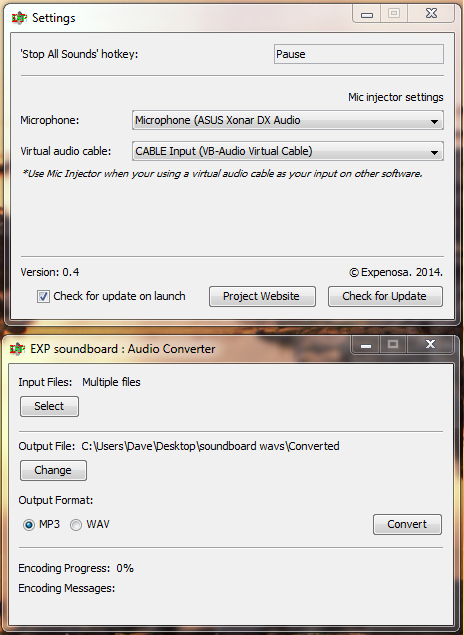

Configuring Audio Output
- Go to Settings in EXP Soundboard.
- Under Playback Device, select your desired output:
- Speakers for normal audio playback.
- Virtual Audio Cable (VAC) for sending sounds to apps like Discord or OBS.
- Adjust Volume and Fade options for smooth playback.
- Test the setup by clicking Play to ensure audio goes to the correct device.
Using Text-to-Speech (TTS)
- Click on the Text-to-Speech option in the interface.
- Type your message in the text box provided.
- Choose the voice and speed (if available).
- Press Speak to hear the message or Assign Hotkey to play it on demand.
EXP Soundboard Online (OnWorks)
Step-by-Step Usage Guide Online
Follow these steps to run EXP Soundboard on OnWorks:
Go to the OnWorks Website
Visit the official OnWorks site and search for EXP Soundboard or navigate to the Windows virtual machine section.
Launch a Virtual Windows Machine
Click on “Run online” or “Start” to begin setting up your virtual Windows environment.
Wait for Initialization
OnWorks will load a Windows desktop in your browser. This might take a few seconds depending on your internet speed.
Access EXP Soundboard
If EXP Soundboard is pre-installed, you can open it directly.
If not, download EXPSoundboard_05.exe inside the virtual machine and install it (just like a regular Windows PC).
Upload Your Audio Files
Use OnWorks’ upload option to transfer MP3 or WAV files into the virtual machine for playback.
Assign Hotkeys & Configure Audio
Set your hotkeys and configure the output just like you would on a local Windows system.
Start Playing Sounds Online
Once configured, you can use EXP Soundboard within the OnWorks environment without ever installing it locally.
FAQs for EXP Soundboard
Is EXP Soundboard free to use?
Yes, EXP Soundboard is completely free and open-source software for Windows users.
What file formats does EXP Soundboard support?
EXP Soundboard supports MP3 and WAV audio formats for playback.
Can I assign hotkeys to sounds in EXP Soundboard?
Yes, you can assign hotkeys to specific sounds for quick and easy playback during gaming or streaming sessions.
Does EXP Soundboard work on Windows 10 and 11?
Yes, EXP Soundboard is compatible with Windows 7, 8, 10, and 11.
Can I run EXP Soundboard on Mac or Linux?
EXP Soundboard is designed for Windows, but you can run it on Mac or Linux using a virtual machine or Wine.
What is the latest version of EXP Soundboard?
The latest version is EXPSoundboard_05.exe, which can be downloaded from trusted sources.
How do I download EXP Soundboard?
You can download it as EXPSoundboard_05.exe from the official GitHub page or run it online using OnWorks.
Can I use EXP Soundboard without installing it?
Yes, you can run EXP Soundboard online through OnWorks, a free virtual workstation hosting service.
Does EXP Soundboard support text-to-speech (TTS)?
Yes, it includes a built-in text-to-speech feature that lets you play custom messages.
Can I use EXP Soundboard with Discord or OBS?
Yes, you can use EXP Soundboard with Discord, OBS, or any streaming platform by setting up Virtual Audio Cable or similar tools.
Does EXP Soundboard require Virtual Audio Cable?
Virtual Audio Cable is optional but recommended if you want to send sounds directly to apps like Discord or OBS without playing through speakers.
Is EXP Soundboard safe to download?
Yes, if downloaded from trusted sources like GitHub or official pages. Always avoid unofficial or suspicious links.
Can I loop sounds in EXP Soundboard?
Yes, EXP Soundboard allows you to loop audio files for continuous playback.
Does EXP Soundboard support sound packs?
Yes, you can create or download sound packs by adding multiple MP3/WAV files into the program.
How do I set up hotkeys in EXP Soundboard?
Simply load an audio file, click the hotkey field next to it, and press the key combination you want to assign.
Can I adjust the volume for each sound?
Yes, EXP Soundboard allows individual volume control for each sound in your list.
Does EXP Soundboard require an internet connection?
No, EXP Soundboard works offline after installation, except for online usage via OnWorks.
How to run EXP Soundboard on OnWorks?
You can visit the OnWorks website, choose a virtual Windows workstation, and run EXP Soundboard online without local installation.
Is EXP Soundboard beginner-friendly?
Yes, it has a simple and lightweight interface that is easy for beginners to use.
What are the best alternatives to EXP Soundboard?
Some alternatives include Voicemod, Soundpad, and Jingle Palette, but EXP Soundboard remains a top free and open-source option.
EXP Soundboard

EXP Soundboard is a lightweight, open-source soundboard application designed for Windows.
Price: Free
Price Currency: $
Operating System: Windows7, Windows8, Windows10, Windows11
Application Category: Software
4.8