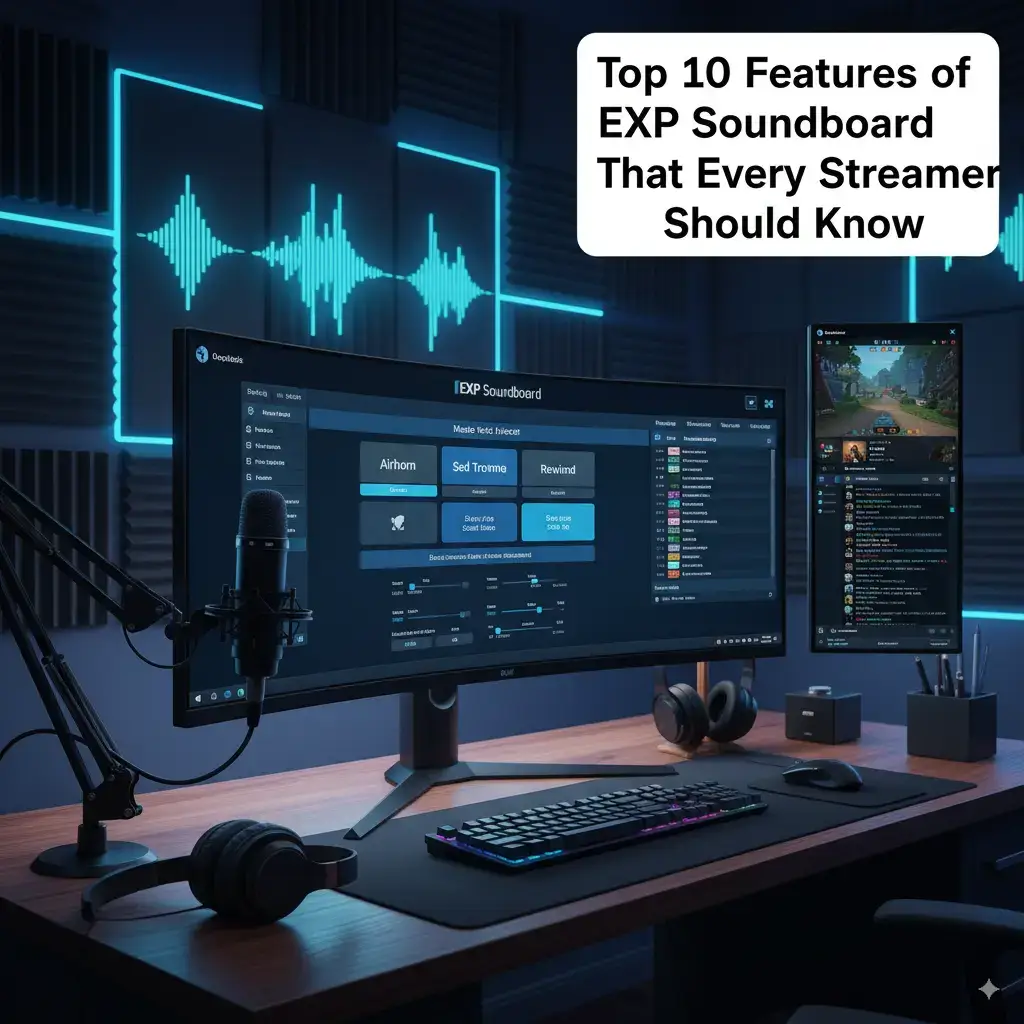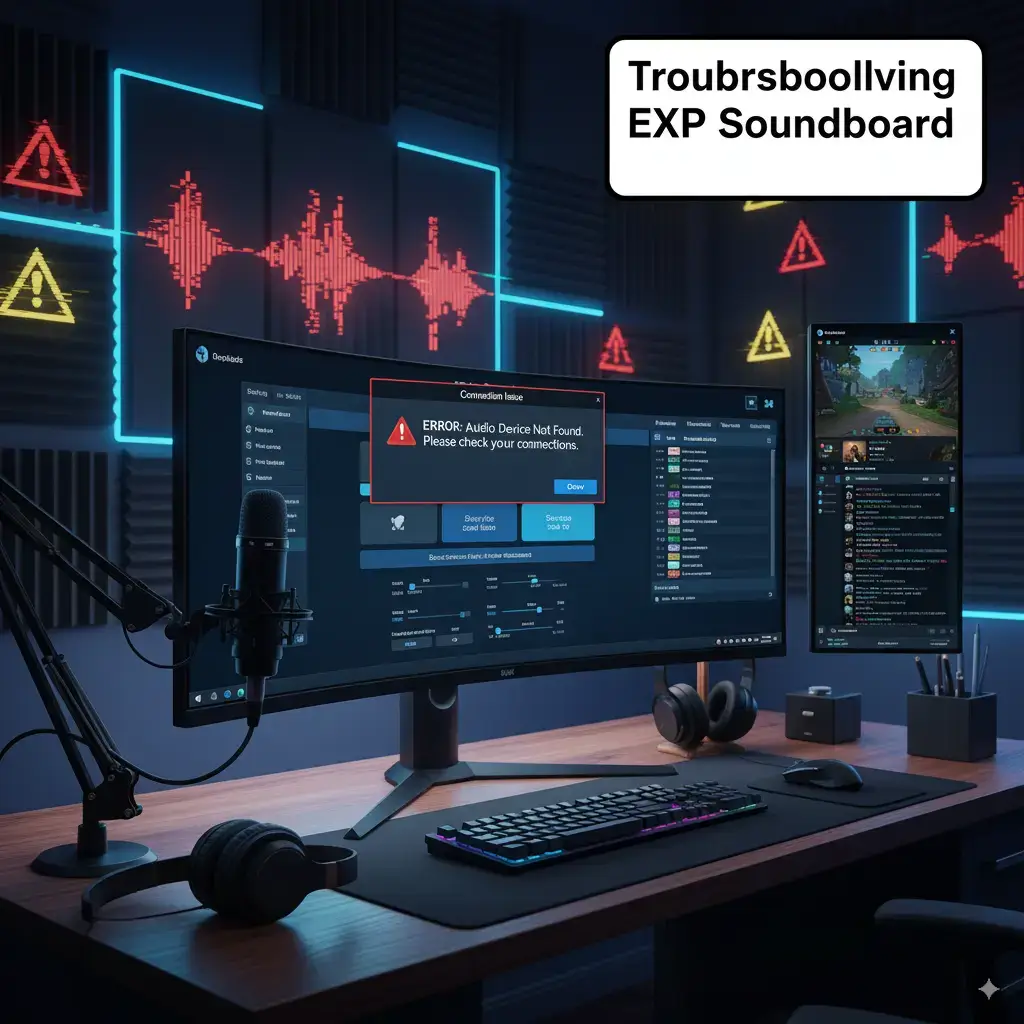Soundboards are game-changers for gamers, streamers, and content creators seeking to enhance their audio experience. EXP Soundboard is a standout choice, offering a free, open-source solution for playing custom audio clips on Windows. Its lightweight design and versatile features make it a favorite for many.
This guide provides a detailed roadmap for downloading and installing EXP Soundboard safely. From system prep to troubleshooting, we’ll cover everything to ensure a seamless setup. By the end, you’ll be ready to enhance your streams or gaming sessions with ease.
What is EXP Soundboard?
EXP Soundboard is a free application designed for Windows to play MP3 and WAV audio clips. It allows users to trigger sounds using hotkeys, perfect for quick reactions. Its simple interface ensures minimal resource usage, ideal for low-spec systems.
Built as an open-source project, it thrives on community contributions. The app supports playback through speakers or virtual audio devices. This makes it versatile for various creative setups.
Here’s a quick overview of its core offerings:
- Hotkey Support: Assign custom keys to trigger sounds instantly.
- Audio Formats: Supports MP3 and WAV files.
- Virtual Audio Cable: Routes sounds to apps like Discord or OBS.
- Text-to-Speech (TTS): Converts text to audio for dynamic interactions.
History and Development of EXP Soundboard
EXP Soundboard emerged in the early 2010s on platforms like SourceForge. It was created to meet the demand for a simple sound playback tool. Early versions focused on hotkey-based triggering and mic injection.
By 2016, user feedback praised its reliability but called for more features like per-sound volume control. Version 0.5 became the stable release, widely used today. Community efforts on GitHub have kept it relevant with modern tweaks.
| Initial Release | ~2012 | Basic hotkey and audio playback functionality |
| Version 0.5 | 2016 | Stable release with improved UI and VAC support |
| Community Forks | 2023–2025 | GitHub updates for Windows 11 compatibility |
Key Features of EXP Soundboard
EXP Soundboard’s features cater to both beginners and pros. Here’s what makes it shine:
- Custom Hotkeys: Assign keys like Ctrl+Shift+1 to play sounds instantly.
- Virtual Audio Support: Integrates with Virtual Audio Cable for app routing.
- TTS Functionality: Type messages for instant audio conversion.
- Lightweight Design: Runs smoothly on low-end PCs without lag.
- MP3/WAV Playback: Supports popular audio formats for flexibility.
These features ensure EXP Soundboard fits seamlessly into gaming, streaming, or podcasting workflows. For example, streamers can trigger sound effects during live broadcasts without switching apps.
Benefits for Gamers, Streamers, and Creators
The app’s versatility makes it a go-to tool across creative fields. Here’s how it benefits different users:
- Gamers: Add immersive effects like crowd cheers in games like Valorant. Hotkeys ensure quick access during intense moments.
- Streamers: Enhance Twitch or YouTube streams with memes or music clips. Virtual Audio Cable integration keeps audio clean in OBS.
- Content Creators: Use TTS for voiceovers or playful commentary in videos. Free access means no budget strain.
Its low resource usage is a bonus, letting you run it alongside demanding apps. This makes EXP Soundboard a practical choice for multitasking creators.
System Requirements for EXP Soundboard
Before installing, ensure your system meets these requirements:
| Operating System | Windows 7, 8, 10, 11 | Windows 10 or 11 |
| .NET Framework | Version 4.0 or higher | Version 4.8 |
| RAM | 2GB | 4GB or more |
| CPU | 1GHz single-core | Dual-core or better |
| Storage | 50MB free | 100MB free |
Additional notes:
- Update audio drivers for optimal performance.
- Install Virtual Audio Cable for advanced routing.
- Compatible with 32-bit and 64-bit systems.
Why Safety Matters When Downloading
Downloading software from unverified sources can expose your PC to malware. EXP Soundboard’s open-source nature invites community scrutiny, but risks remain with shady sites. Always prioritize trusted platforms to protect your data.
Safe practices include:
- Using HTTPS websites.
- Scanning files with an antivirus.
- Checking user reviews for authenticity.
In 2025, cyber threats like phishing are common. Stick to official sources to avoid tampered files.
Where to Download EXP Soundboard Safely
The safest place to download EXP Soundboard is expsoundboard.com. It offers the latest stable version, EXPSoundboard_05.exe (9.1 MB). The site is straightforward and reliable.
Other trusted sources include:
- SourceForge.net: Mirrors the installer with version history. Subscribe for update alerts.
- GitHub (CardboardBread/EXP-soundboard): Community-driven forks with modern tweaks. Check releases for updates.<grok:render type=”render_inline_citation”> 25</grok:render>
- LO4D.com: Virus-tested downloads with US/UK mirrors. No bundled adware.<grok:render type=”render_inline_citation”> 22</grok:render>
- FileCroco.com: User-rated, safe files with high reliability.
Avoiding Unsafe Download Sites
Avoid torrent sites or obscure forums. They often host modified files with malware. Always verify file sizes against official specs.
Tips to stay safe:
- Ignore pop-up ads promising quick downloads.
- Use ad blockers to prevent phishing redirects.
- Never share personal info for free software access.
If a site looks suspicious, exit immediately. Legitimate sources don’t require excessive permissions.
Step-by-Step Guide to Downloading EXP Soundboard
Follow these steps to download safely:
- Visit expsoundboard.com.
- Locate a Download section.
- Click the EXPSoundboard_05.exe link.
- Save the file to your Downloads folder.
- Check the file size (around 9.1 MB).
- Verify the hash if provided by the site.
This ensures you get the authentic installer without issues.
Preparing Your Windows PC for Installation
Proper prep minimizes errors. Follow these steps:
- Update Windows via Settings > Update & Security.
- Install .NET Framework 4.0 from Microsoft’s site if missing.
- Update audio drivers through Device Manager.
- Pause the antivirus during download. Scan the file afterward.
These steps ensure compatibility and a smooth setup for EXP Soundboard.
How to Install EXP Soundboard on Windows
To install:
- Double-click EXPSoundboard_05.exe.
- Click Yes on the UAC prompt.
- Follow the setup wizard’s instructions.
- Accept default settings for simplicity.
- Find the shortcut on your desktop.
- Launch to verify the app opens.
The process is quick, taking under a minute on most systems.
Handling Windows Protected Your PC Warning
Windows may flag unsigned apps like EXP Soundboard. To bypass:
- Click More info on the warning.
- Select Run anyway to proceed.
- Verify the publisher is Expenosa Freeman.
If issues persist:
- Add an exception in Windows Defender.
- Go to Virus & threat protection settings.
- Allow the app to run.
This resolves most security prompts.<grok:render type=”render_inline_citation”> 39</grok:render>
Dealing with Antivirus Blocks
Antivirus may flag the installer as suspicious. To fix:
- Open your antivirus and whitelist EXPSoundboard_05.exe.
- Scan the file manually to confirm safety.
- Retry installation after adding the exception.
If blocked again, re-download from a trusted source. Report false positives to developers for future fixes.
Verifying a Successful Installation
After installation:
- Launch EXP Soundboard from the Start Menu.
- Check for the main interface with sound controls.
- Test a sample MP3 or WAV file.
- Locate the app folder in Program Files.
If it doesn’t open, run it as an administrator. Right-click the shortcut and select the option.
Configuring EXP Soundboard for First Use
To set up:
- Open the app and click Add.
- Import MP3 or WAV files.
- Assign hotkeys (e.g., Ctrl+1).
- Select the playback device in settings.
- Test a sound to confirm output.
This gets you ready to use EXP Soundboard effectively.
Adding and Managing Sound Files
Organize your sounds efficiently:
- Import multiple MP3/WAV files at once.
- Rename files in the app for clarity.
- Sort by name or category (e.g., game effects, memes).
- Export lists for backups or sharing.
This keeps your sound library tidy and accessible.
Setting Up Hotkeys for Quick Access
To assign hotkeys:
- Click the hotkey field next to a sound.
- Press a combo like Alt+F2.
- Test outside the app to confirm.
- Avoid system-reserved shortcuts.
Change hotkeys anytime for flexibility. Ensure no conflicts with other apps.
Adjusting Audio Output Settings
In settings:
- Set the master volume for overall control.
- Adjust individual sound volumes.
- Enable fade options for smooth playback.
- Choose speakers or Virtual Audio Cable.
Test with headphones and speakers to balance audio.
Using Text-to-Speech for Creative Interactions
To use TTS:
- Access the TTS menu.
- Type your message.
- Select voice and speed.
- Assign a hotkey or click Speak.
Use it for fun voiceovers or live chat responses.
Integrating Virtual Audio Cable with EXP Soundboard
To set up VAC:
- Download from vb-audio.com.
- Install and configure audio lines.
- In EXP Soundboard, select VAC as output.
- Test in apps like Discord.
This routes sounds cleanly to voice chats or streams.
Using EXP Soundboard with Discord
For Discord:
- Set up VAC as described.
- In Discord, choose VAC as the input device.
- Keep speakers as output.
- Assign hotkeys in the EXP Soundboard.
- Test sounds in a call.
Ensure push-to-talk keys don’t clash with hotkeys.
Enhancing Streams with EXP Soundboard in OBS
In OBS:
- Add an audio input capture source.
- Select VAC as the device.
- Adjust the volume in the mixer.
- Trigger sounds via hotkeys.
Check for latency and tweak VAC buffers if needed.
Practical Examples for Gaming
In gaming:
- Fortnite: Assign applause for wins.
- RPGs: Use ambient sounds for immersion.
- Multiplayer: Play taunts via hotkeys.
Global hotkeys keep sounds accessible even when minimized.
Creating and Sharing Custom Sound Packs
To create packs:
- Record or download sounds.
- Edit in Audacity for quality.
- Import into EXP Soundboard.
- Organize by theme (e.g., sci-fi, comedy).
Share via exported lists or file transfers with friends.
Troubleshooting Common Issues
Common problems and fixes:
- Crashes: Reinstall .NET Framework.
- No Sound: Update audio drivers.
- Hotkey Issues: Run as administrator.
Check community forums for additional solutions.
Resolving .NET Framework Errors
If .NET errors occur:
- Download .NET Framework 4.0 from Microsoft.
- Run the installer and restart.
- Repair existing .NET via Control Panel.
Verify version compatibility post-fix.
Fixing App Launch Failures
If the app won’t open:
- Run in compatibility mode (Windows 8).
- Re-download from a trusted source.
- Update graphics drivers via manufacturer tools.
Check for corrupted files or antivirus blocks.
Handling Antivirus Interference
To manage antivirus flags:
- Add EXP Soundboard to exceptions.
- Pause real-time protection during install.
- Report false positives to developers.
Scan files before running for peace of mind.
User Feedback in 2025
Users rate EXP Soundboard 4.5/5 for simplicity. Gamers highlight low latency in voice chats. Streamers love VAC integration for clean audio.<grok:render type=”render_inline_citation”> 9</grok:render>
Some note the dated UI. Functionality outweighs this for most. Community forks address modern needs.<grok:render type=”render_inline_citation”> 13</grok:render>
Comparing EXP Soundboard to Alternatives
| Price | Free | Paid | Free/Pro | Free |
| TTS | Yes | No | Yes | Yes |
| Hotkeys | Yes | Yes | Yes | Yes |
| VAC Support | Yes | Yes | Yes | Yes |
| Formats | MP3, WAV | Multiple | MP3, WAV | MP3, WAV |
- Soundpad: Advanced but paid. Better mixing.
- Voicemod: Voice effects focus. Free tier is limited.
- Clownfish: Lightweight, system-wide effects.<grok:render type=”render_inline_citation”> 7</grok:render>
Frequently Asked Questions
Is EXP Soundboard safe to download in 2025?
Yes, if downloaded from expsoundboard.com or SourceForge. Scan files with an antivirus. Avoid unofficial sites.
Does EXP Soundboard work on older Windows versions?
It runs on Windows 7 and up. Use compatibility mode for XP. Ensure .NET Framework is installed.
How do I fix audio output issues?
Check audio drivers in Device Manager. Test with speakers first. Verify VAC setup for virtual routing.
Can I use EXP Soundboard offline?
Yes, after installation, it works without internet. Online use via OnWorks requires a connection.
What are the best sound formats for EXP Soundboard?
MP3 and WAV are natively supported. Convert other formats using Audacity for compatibility.
Conclusion
EXP Soundboard remains a top free tool for Windows audio needs. It’s easy set up and robust features empower creators. Safe downloading practices ensure a secure experience.
From gaming to streaming, it delivers reliable performance. Explore its potential and join the community. Install EXP Soundboard today to transform your audio projects.