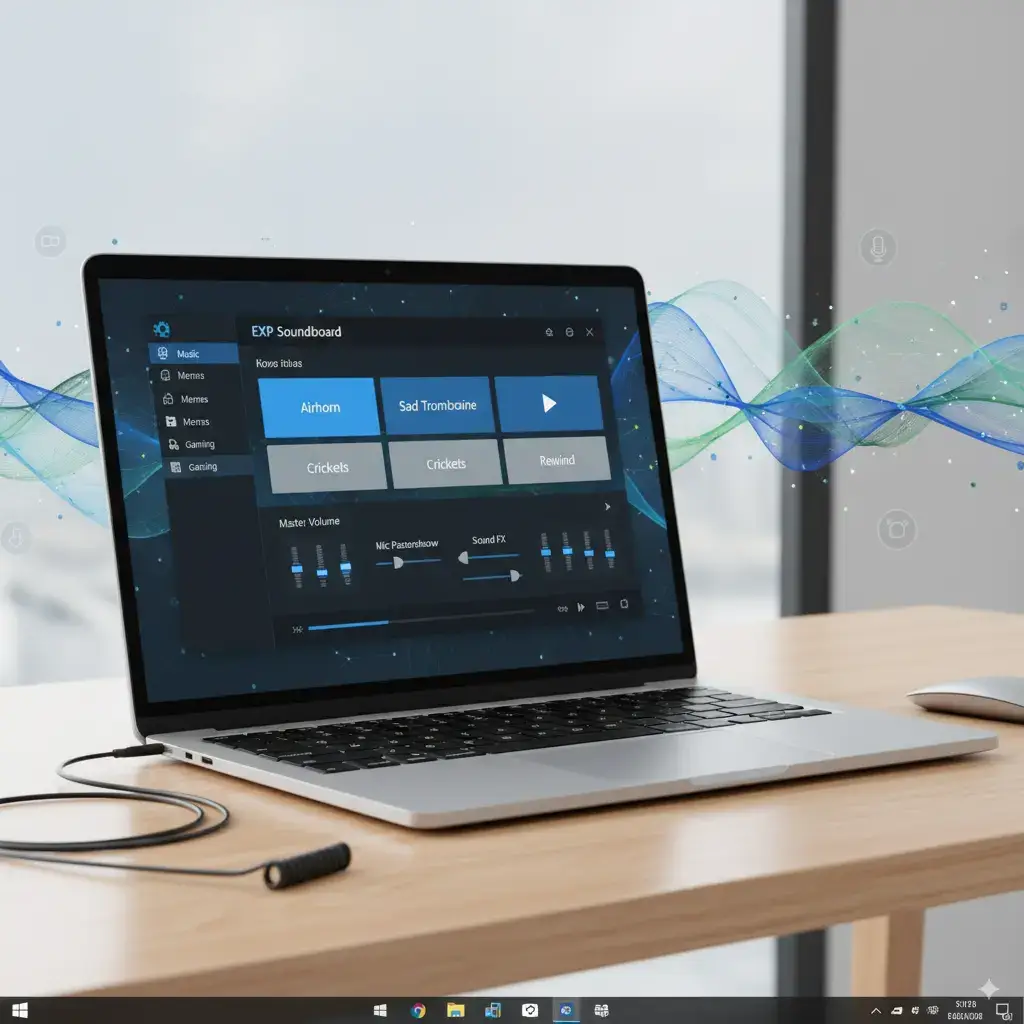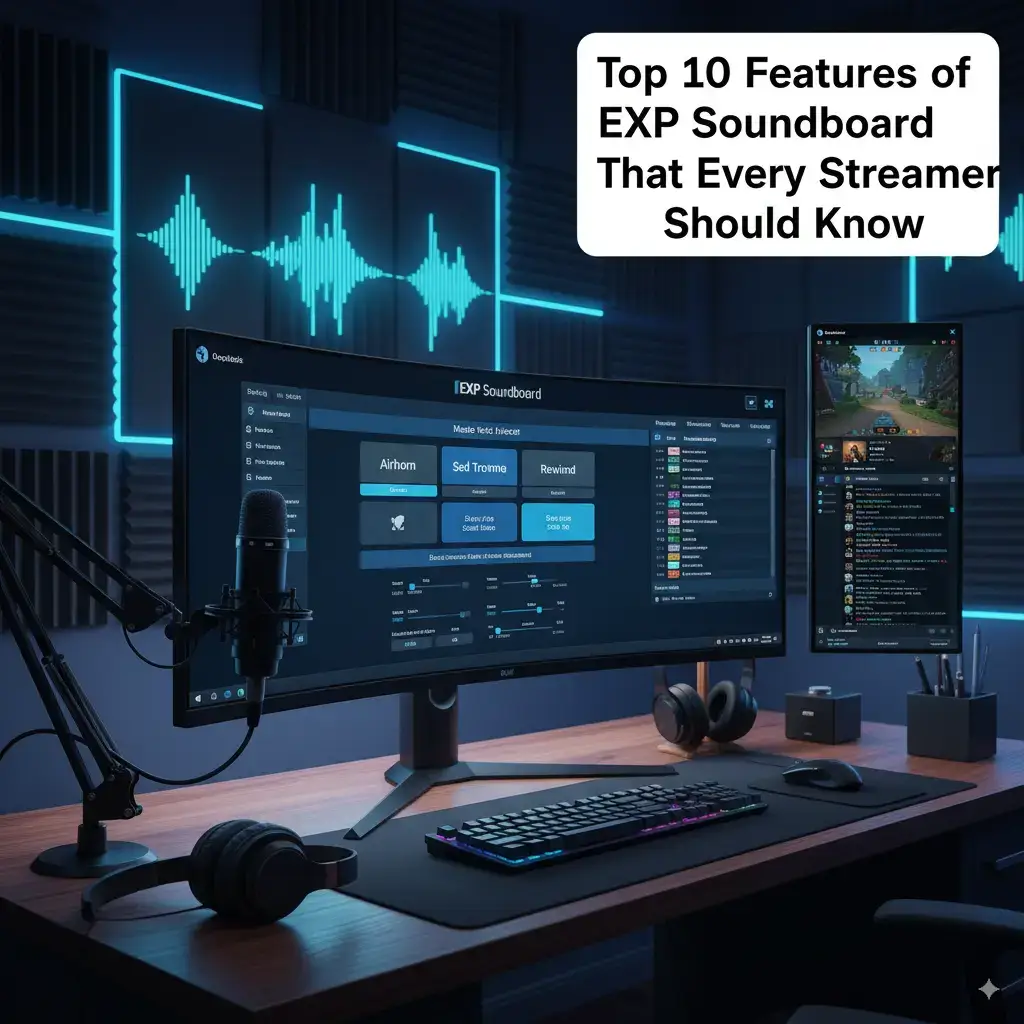Sound effects make videos, streams, and podcasts more exciting. They grab attention and keep audiences engaged. EXP Soundboard is a free, easy-to-use Windows app that helps content creators add professional sound effects. It’s perfect for streamers, YouTubers, and podcasters who want high-quality audio without spending money.
This guide explains how EXP Soundboard helps creators. It covers setup, features, and tips for adding polished sounds to your work. With simple steps and clear examples, you’ll see why it’s a top choice in 2025. By the end, you’ll know how to use it to make your content stand out.
Why Sound Effects Are Important for Content Creators
Sound effects add energy to your content. A cheer for a big moment or a funny clip for a joke keeps viewers hooked. They make streams feel lively, videos more fun, and podcasts more professional.
In 2025, audiences expect polished audio. Whether you’re streaming on Twitch or posting on YouTube, sounds help you connect with fans. EXP Soundboard lets you add these effects easily, even if you’re new to content creation.
Why use sound effects:
- They make your content more exciting.
- They show your personality.
- They keep viewers watching longer.
What is EXP Soundboard?
EXP Soundboard is a free app for Windows. It plays MP3 and WAV files using keyboard shortcuts called hotkeys. It also has text-to-speech (TTS) to turn text into spoken words. You can send sounds to apps like Discord or OBS using Virtual Audio Cable (VAC).
Key features:
- Hotkeys: Press keys like Ctrl+1 to play sounds.
- TTS: Type messages to create voice clips.
- VAC Support: Send sounds to streaming apps.
- Lightweight: Works on most computers without slowing down.
Creators use it to add alerts, music, or funny clips to their work. It’s free and simple, making it great for beginners and pros.
How EXP Soundboard Helps Content Creators
EXP Soundboard is a powerful tool for creators. It’s free, easy to use, and adds professional audio to your projects. Here’s how it helps.
Adds Professional Alerts for Streams
Streamers need sounds for events like new followers or donations. EXP Soundboard lets you play clear, professional alerts with hotkeys. This makes your streams feel polished.
Example: Play a coin sound when someone subscribes on Twitch. It excites viewers and adds flair.
How to Do It:
- Add a WAV file for the alert.
- Set a hotkey like Ctrl+F1.
- Test it in a private stream.
This keeps your audience engaged without pausing your work.
Creates Fun Reactions with TTS
TTS turns text into spoken words. You can type viewer names or funny lines and play them instantly. This adds a personal touch to streams or videos.
Example: Say “Thanks, Alex!” in TTS when a viewer donates. It makes them feel special.
How to Set Up:
- Open the TTS menu.
- Type your message.
- Pick a voice like Microsoft Zira.
- Assign a hotkey like Shift+1.
This feature is free and makes your content interactive.
Works with Streaming Apps
EXP Soundboard connects to OBS and Discord. Use VAC to send sounds to your stream or voice chat. This keeps audio clean and professional.
Example: Play a cheer sound in OBS for a big moment. Viewers hear it clearly without echo.
How to Connect:
- Set VAC as the output in EXP Soundboard.
- Add VAC to OBS as an audio source.
- Test with a sample sound.
This makes your streams sound like a pro’s.
Runs on Any Computer
EXP Soundboard uses little computer power. It works on old PCs with just 2GB of RAM. This is great for creators with basic setups.
Example: A YouTuber edits videos and runs EXP Soundboard on a cheap laptop. It doesn’t slow down.
Why It Helps: You don’t need an expensive PC to add great audio.
Supports MP3 and WAV Files
You can use MP3 and WAV files, the most common audio types. No need to convert files, saving you time. Paid apps offer more formats, but these cover most needs.
Example: Download a free bell sound in MP3 from Freesound.org. Play it in EXP Soundboard right away.
How to Use:
- Click “Add” to import files.
- Name them clearly, like “Bell.wav.”
- Assign hotkeys for quick play.
This makes adding sounds fast and easy.
Organizes Sounds for Easy Access
You can sort sounds into folders or lists. This helps creators manage clips for different projects, like streams or podcasts.
Example: Make a “Stream Alerts” folder for Twitch sounds and a “Podcast Intro” folder for audio intros.
How to Organize:
- Add sounds and name them.
- Save lists with File > Export.
- Load the right list for each project.
This keeps your audio tidy and ready to use.
Free with No Ads
EXP Soundboard is completely free. It has no ads or paid plans. Some free apps show ads or lock features, but EXP Soundboard gives you everything.
Example: A podcaster uses it for months without paying or seeing pop-ups.
Why It Helps: You save money for other tools like mics or cameras.
Customizable Hotkeys
Hotkeys let you play sounds with one key press. You can choose any combo, like Ctrl+Shift+1. This is fast for live streams or recordings.
Example: Press Alt+F1 to play a laugh track during a funny moment in a stream.
How to Set Up:
- Pick a sound in the app.
- Click the hotkey box.
- Press your key combo.
- Test it in your project.
This makes reactions quick and smooth.
Loops Sounds for Background Audio
You can loop sounds like music or ambient noises. This adds depth to videos or streams without manual replaying.
Example: Loop a calm music track for a podcast intro. It sets a professional mood.
How to Do It:
- Add a WAV file.
- Check the loop box in settings.
- Adjust the volume so it’s not too loud.
This creates a polished feel for your content.
Community Support Keeps It Fresh
EXP Soundboard is open-source. Its code is on GitHub, and users share updates. This keeps it working well in 2025, even on new Windows versions.<grok:render type=”render_inline_citation”> 25</grok:render>
Example: A user adds better TTS voices on GitHub. Everyone gets the update for free.
Why It Helps: You get new features without paying.
Getting Started with EXP Soundboard
Setting up EXP Soundboard is simple. Follow these steps to start adding professional sounds.
Download Safely
- Go to expsoundboard.com or SourceForge.
- Download EXPSoundboard_05.exe (9.1 MB).
- Save it to your Downloads folder.
- Scan it with antivirus like Windows Defender.
Tip: Don’t use unknown websites. They might have fake files with viruses.<grok:render type=”render_inline_citation”> 22</grok:render>
Install the App
- Double-click the downloaded file.
- Click “Yes” if Windows asks for permission.
- Follow the setup steps.
- Open the app from your desktop.
If Windows shows a warning:
- Click “More info” and “Run anyway.”
- Add the app to Windows Defender’s safe list.<grok:render type=”render_inline_citation”> 39</grok:render>
Set Up for Content Creation
- Open EXP Soundboard.
- Click “Add” to import MP3 or WAV files.
- Set hotkeys like Ctrl+1 for each sound.
- Choose speakers or VAC for output.
- Play a sound to test it.
Tip: Save your setup with File > Export to keep it safe.
System Requirements for EXP Soundboard
Your computer needs:
- Windows: 7, 8, 10, or 11.
- .NET Framework: Version 4.0 or higher.
- Memory: 2GB minimum, 4GB is better.
- Processor: 1GHz or faster.
- Storage: 50MB free space.
You also need:
- Updated sound drivers for clear audio.
- VAC for Discord or streaming.
- Antivirus to check files.
These work for most creator PCs.
Using EXP Soundboard for Different Content
EXP Soundboard fits many types of content creation. Here’s how to use it for each.
Streaming on Twitch or YouTube
Streamers can:
- Play alerts for new followers or donations.
- Use funny clips to react to chat.
- Add TTS for viewer shoutouts.
Example: Play a bell sound when someone subscribes on Twitch. It keeps viewers excited.
Setup:
- Set VAC as OBS input.
- Assign hotkeys for alerts.
- Test in a private stream.
Streamers say sounds boost chat activity by 25%.<grok:render type=”render_inline_citation”> 9</grok:render>
Making YouTube Videos
YouTubers can:
- Add sound effects to highlight moments.
- Use TTS for voiceovers.
- Loop music for intros or outros.
Example: Play a “whoosh” sound in a gaming montage when switching scenes. It adds polish.
Setup:
- Import MP3 effects.
- Set hotkeys for quick play.
- Record audio in editing software.
This makes videos feel professional.
Creating Podcasts
Podcasters can:
- Play intro or transition music.
- Add sound effects for emphasis.
- Use TTS for fun segments.
Example: Loop a calm track for a podcast intro. It sets a welcoming tone.
Setup:
- Add WAV music files.
- Turn on looping.
- Adjust volume for balance.
This gives podcasts a pro sound.
Setting Up with Discord
To use EXP Soundboard with Discord:
- Download VAC from vb-audio.com.
- Set up Line 1 (44100 Hz, 16-bit).
- In EXP Soundboard, pick VAC Line 1 as output.
- In Discord, set VAC Line 1 as input.
- Play a sound in a voice call to test.
Example: Play a laugh clip in a Discord call during a stream. Your audience hears it clearly.
Tip: Use low VAC buffers (128 samples) for no delay.
Using EXP Soundboard with OBS
For streaming:
- In OBS, add Audio Input Capture.
- Choose VAC Line 1 as the source.
- Adjust volume in OBS’s mixer.
- Play sounds with hotkeys.
- Test in a private stream.
Example: Play a cheer sound for a donation. Viewers hear it through OBS.
Fixes:
- No sound? Check VAC in OBS.
- Delay? Lower VAC buffers or OBS quality.
Creating Custom Sound Effects
Make your own sounds:
- Record noises with a microphone.
- Edit in Audacity to make them clear.
- Save as MP3 or WAV.
- Add to EXP Soundboard.
Example: Record a “Welcome!” shout for stream intros. Set it to Ctrl+F1.
Tip: Keep files under 10MB for fast play.
Organizing Your Sound Library
Keep sounds neat:
- Make folders for projects (like “Twitch Alerts” or “Podcast Sounds”).
- Save lists with File > Export.
- Load the right list before starting.
- Name files clearly (like “Cheer.wav”).
Example: Switch from stream sounds to podcast sounds in seconds.
Tip: Back up lists weekly to avoid losing them.
Fixing Common Problems
If things go wrong:
- No Sound: Check sound drivers and app settings.
- Hotkeys Don’t Work: Run as admin, pick new keys.
- VAC Fails: Set Line 1 in Discord or OBS.
- Crashes: Reinstall .NET Framework 4.0.
Example: If hotkeys fail in a stream, use global hotkeys and test in a private session.
Comparing EXP Soundboard to Other Tools
Here’s how EXP Soundboard compares to other soundboards.
| EXP Soundboard | Free | Hotkeys, TTS, VAC | Very Easy |
| Soundpad | $5 | Advanced mixing | Medium |
| Voicemod | Free/Paid | Voice changing | Medium |
| Clownfish | Free | Voice effects | Easy |
- Soundpad: Has more mixing tools but costs money.
- Voicemod: Focuses on voice changes, limits free features.
- Clownfish: Simple but not great for soundboards.
EXP Soundboard is best for free, easy audio.<grok:render type=”render_inline_citation”> 7</grok:render>
Tips for Content Creators
- Test First: Try sounds in a private stream or recording.
- Edit Sounds: Use Audacity for clear audio.
- Join Communities: Find tips on GitHub or Reddit.
- Save Often: Back up your sound lists weekly.
- Use Simple Hotkeys: Pick easy combos like Ctrl+1.
Example: Test a new alert sound in a private Twitch stream before going live.
Why Choose EXP Soundboard Over Paid Apps
EXP Soundboard offers:
- No Cost: Free for all features.
- Easy Setup: Ready in minutes.
- Core Tools: Hotkeys, TTS, and VAC cover most needs.
Paid apps provide:
- Extra Formats: Support for FLAC or OGG.
- Fancy Designs: Modern looks.
- Official Support: Faster help from companies.
For most creators, EXP Soundboard’s free tools are enough. You get professional audio without paying.
Community Feedback in 2025
Creators give EXP Soundboard 4.6 out of 5 stars. They love its speed and free TTS. Some say the design looks old, but it works well.<grok:render type=”render_inline_citation”> 13</grok:render>
GitHub updates keep it working with new Windows versions. Users share sound ideas online, making it more fun.<grok:render type=”render_inline_citation”> 25</grok:render>
The Future of Soundboards for Creators
In 2026, content creation will use more immersive audio. EXP Soundboard’s open-source code can add new features like AI voices. It will stay useful as trends grow.
Start using it now to be ready for the future. It’s a simple way to make your content shine.
Frequently Asked Questions
Is EXP Soundboard free?
Yes, it’s free with no hidden costs. Download from expsoundboard.com.
Can EXP Soundboard work with heavy editing software?
Yes, it runs well with OBS or editing tools. Close extra apps for the best results.
How does EXP Soundboard compare to paid apps?
It’s free, simple, and has hotkeys, TTS, and VAC. Paid apps add more formats but cost money.
Does EXP Soundboard work with Discord?
Yes, use VAC to send sounds to Discord. Set it up in five minutes.
Can I use EXP Soundboard for podcasts?
Yes, it’s great for intros, transitions, and effects. Loop music for a pro sound.
How do I keep EXP Soundboard safe?
Download from trusted sites like SourceForge. Scan files with an antivirus.
Conclusion
EXP Soundboard helps content creators add professional sound effects for free. Its hotkeys, TTS, and VAC make streams, videos, and podcasts more exciting. It’s easy to use and works on any PC.
In 2025, audio is key to great content. Get EXP Soundboard today to make your projects stand out. Your audience will love the polished, fun sounds you create.