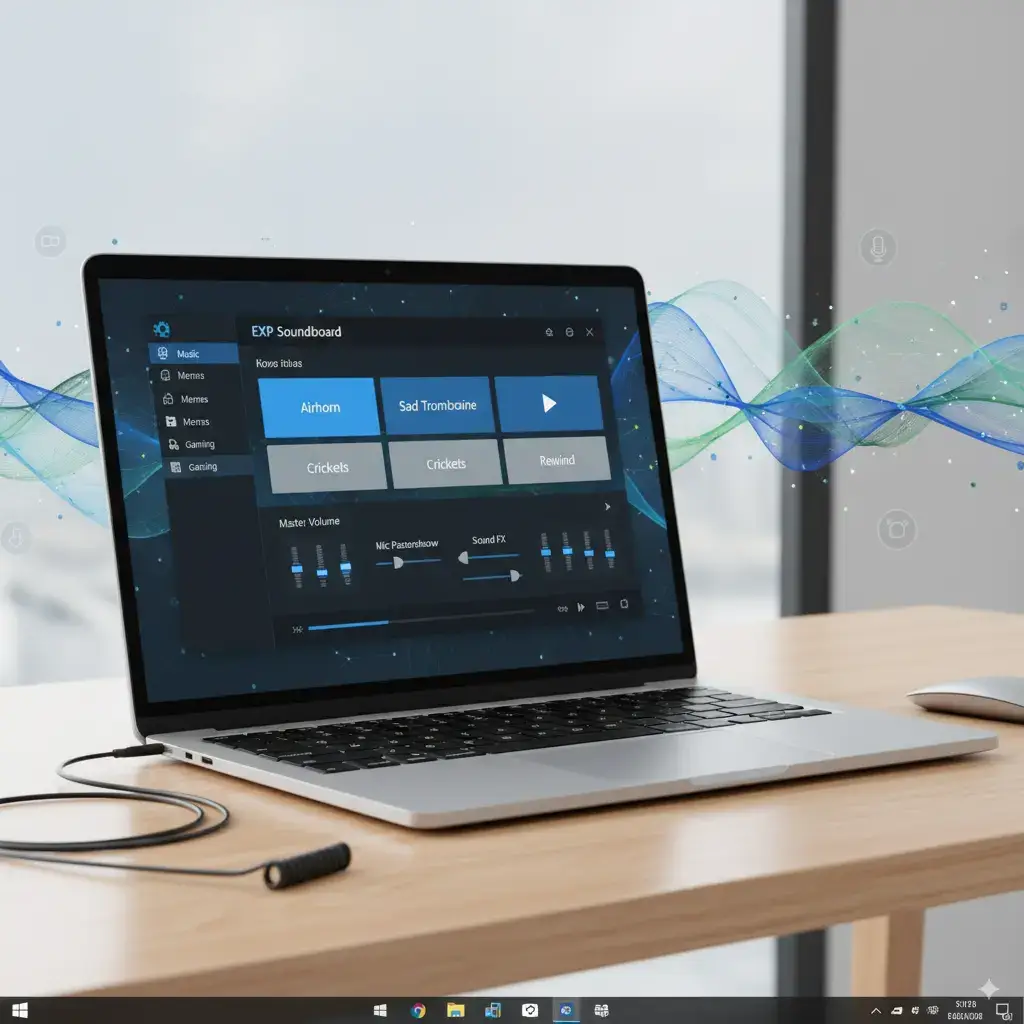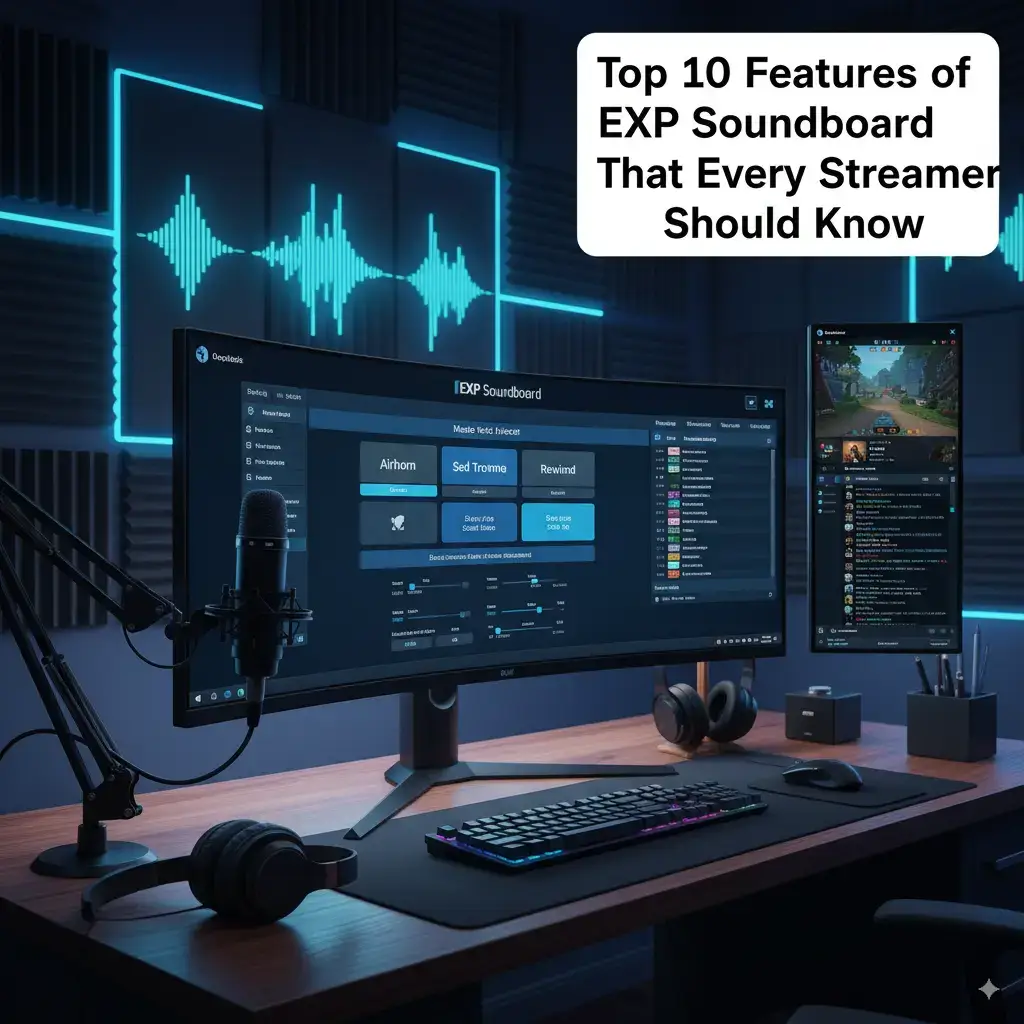For streamers, gamers, and content creators, EXP Soundboard is a go-to tool for adding audio flair to projects. This free, open-source Windows application simplifies sound playback with hotkeys and virtual audio routing. However, like any software, it can encounter issues that disrupt your workflow.
Understanding how to troubleshoot these problems ensures uninterrupted streams or gaming sessions. This guide dives into the most common EXP Soundboard errors and offers clear, actionable fixes. By the end, you’ll have the tools to keep your audio setup running smoothly.
Why Troubleshooting EXP Soundboard Matters
Technical glitches can derail live broadcasts or recordings. A soundboard failing mid-stream risks losing viewer engagement. Quick fixes keep your content professional and seamless.
EXP Soundboard’s lightweight design minimizes issues, but setup errors or system conflicts can arise. Knowing solutions saves time and frustration. This is especially crucial in 2025, as streaming demands flawless execution.
Key benefits of mastering troubleshooting:
- Maintains stream quality.
- Reduces downtime during setup.
- Boosts confidence in using advanced features.
Understanding EXP Soundboard’s Core Functionality
EXP Soundboard plays MP3 and WAV files via hotkeys or text-to-speech (TTS). It integrates with Virtual Audio Cable (VAC) for routing to apps like Discord. Its open-source nature allows community-driven updates.
Common use cases include:
- Triggering sound effects in games.
- Playing alerts during streams.
- Adding TTS for viewer interactions.
Issues often stem from system compatibility, incorrect settings, or external software conflicts. Let’s explore the top errors and their solutions.
Common Installation Errors
Installation problems are the first hurdle for new users. These often involve system restrictions or missing dependencies. Below are the most frequent issues and fixes.
Windows Protected Your PC Warning
Windows may block EXP Soundboard’s installer due to its unsigned status. This is common for open-source apps. The warning doesn’t mean the file is unsafe if sourced correctly.
Solution:
- Click “More info” on the warning screen.
- Select “Run anyway” to proceed.
- Verify the publisher is Expenosa Freeman.
Add an exception in Windows Defender:
- Go to Settings > Update & Security > Virus & threat protection.
- Under “Exclusions,” add EXPSoundboard_05.exe.
Prevention: Download only from expsoundboard.com or SourceForge.<grok:render type=”render_inline_citation”>
39
Antivirus Blocking the Installer
Antivirus software like Norton or McAfee may flag the installer as suspicious. This happens due to heuristic scans misidentifying unsigned files.
Solution:
- Open your antivirus dashboard.
- Add EXPSoundboard_05.exe to the whitelist.
- Run a manual scan to confirm safety.
- Retry installation.
If blocked again:
- Pause real-time protection temporarily.
- Re-download from a trusted source like GitHub forks.
Prevention: Use reputable sources and report false positives to developers.
Missing .NET Framework Error
EXP Soundboard requires .NET Framework 4.0 or higher. If missing, you’ll see an error during installation or launch.
Solution:
- Download .NET Framework 4.0 from Microsoft’s official site.
- Run the installer and restart your PC.
- If installed, repair via Control Panel > Programs > Turn Windows features on or off.
- Verify version in Programs and Features.
Prevention: Keep Windows updated to include the latest .NET versions. Check compatibility for Windows 7 or 8.
| Windows Warning | Unsigned app | Click “Run anyway” |
| Antivirus Block | Heuristic scan | Whitelist file |
| .NET Error | Missing dependency | Install .NET Framework 4.0 |
Post-Installation Issues
Once installed, EXP Soundboard may face runtime errors. These relate to launch failures, audio output, or hotkey functionality. Here’s how to tackle them.
Program Not Opening After Installation
The app may fail to launch due to permissions, corrupted files, or system conflicts. This disrupts access to the interface.
Solution:
- Right-click the shortcut and select “Run as administrator.”
- Test compatibility mode: Right-click > Properties > Compatibility > Windows 8.
- Re-download EXPSoundboard_05.exe from expsoundboard.com.
- Scan for malware to rule out corruption.
Advanced Fix:
- Check Program Files for the app folder.
- Delete and reinstall if files are missing.
- Update graphics drivers via Device Manager, as they can affect launches.
Prevention: Install on a clean system and avoid moving the executable manually.
Crashes on Launch
Crashes often occur due to outdated dependencies or conflicting apps. Users report this on older Windows versions or with heavy software loads.
Solution:
- Reinstall .NET Framework 4.0 or higher.
- Close background apps like Discord or OBS before launching.
- Run in compatibility mode for Windows 7 or 8.
- Check Event Viewer for crash logs (search “Event Viewer” in Start Menu).
Prevention:
- Update Windows monthly.
- Monitor CPU usage in Task Manager during launches.
Slow Performance or Freezing
EXP Soundboard is lightweight, but high system load can cause freezes. This is noticeable on low-end PCs during streams.
Solution:
- Lower streaming resolution in OBS to free resources.
- Disable unnecessary startup programs in Task Manager.
- Increase virtual memory in System Properties > Advanced > Performance.
Prevention:
- Ensure 4GB RAM minimum.
- Close browser tabs during streams.
- Use a dual-core CPU for multitasking.
| Won’t Open | Permissions | Run as admin |
| Crashes | Dependencies | Reinstall .NET |
| Freezing | High CPU | Reduce load |
Audio-Related Errors
Audio issues are critical for streamers relying on EXP Soundboard. These range from no sound to incorrect routing. Here’s how to fix them.
No Sound Output from EXP Soundboard
No audio playback is often tied to driver issues or wrong output settings. This stops sounds in streams or games.
Solution:
- Check audio drivers in Device Manager > Sound, video, and game controllers.
- Update drivers from manufacturer sites (e.g., Realtek).
- In EXP Soundboard settings, select the correct output (speakers or VAC).
- Test with a sample MP3 or WAV file.
Advanced Fix:
- Restart Windows Audio service: Services > Windows Audio > Restart.
- Check sound levels in Windows Sound settings.
Prevention:
- Update drivers monthly.
- Test audio before live sessions.
Sound Not Playing Through Virtual Audio Cable
VAC routing fails if misconfigured or not installed. This prevents sounds from reaching Discord or OBS.
Solution:
- Install VAC from vb-audio.com.
- Open VAC control panel and set up a line (e.g., Line 1).
- In EXP Soundboard, select VAC Line 1 as output.
- In Discord/OBS, set VAC as input device.
- Test a sound clip.
Troubleshooting Tips:
- Ensure VAC is set to 44100 Hz, 16-bit.
- Lower buffer settings in VAC for low latency.
- Restart apps after changes.
Prevention: Verify VAC setup before streaming. Save configurations for quick reload.
Audio Lag or Stuttering
Lag occurs with high CPU usage or incorrect buffer settings. This disrupts smooth playback during live events.
Solution:
- In VAC, reduce buffer size (e.g., 256 samples).
- Close heavy apps like Chrome during streams.
- Increase audio priority in Task Manager > Details > EXPSoundboard.exe > Set priority > High.
Prevention:
- Use a dedicated streaming PC if possible.
- Optimize OBS settings for lower CPU load.
| No Sound | Wrong output | Select correct device |
| VAC Failure | Misconfiguration | Set VAC as input/output |
| Stuttering | High CPU | Reduce buffers, close apps |
Hotkey-Related Problems
Hotkeys are core to EXP Soundboard’s appeal. When they fail, streamers lose quick access to sounds. Here’s how to address these issues.
Hotkeys Not Triggering Sounds
Hotkeys may not work due to conflicts or permissions. This stops instant playback during streams.
Solution:
- Run EXP Soundboard as administrator.
- Reassign hotkeys to avoid conflicts (e.g., use Alt+F1 instead of Ctrl+C).
- Close apps like Discord that may intercept keys.
- Test in a neutral app like Notepad.
Advanced Fix:
- Check global hotkey settings in the app.
- Disable sticky keys in Windows Accessibility settings.
Prevention:
- Use unique key combos.
- Test hotkeys pre-stream.
Hotkeys Triggering Wrong Sounds
Misassigned keys can play incorrect clips, disrupting flow. This happens with overlapping shortcuts.
Solution:
- Open EXP Soundboard’s hotkey menu.
- Review all assignments for duplicates.
- Reassign conflicting keys (e.g., Shift+1 to Ctrl+Shift+1).
- Save and test each sound.
Prevention:
- Document hotkey assignments.
- Use a Stream Deck for dedicated triggers.
Hotkeys Not Working in Games
In-game hotkey failures stem from focus issues or game-specific blocks. This is common in full-screen modes.
Solution:
- Enable global hotkeys in EXP Soundboard settings.
- Run the app as administrator.
- Switch games to windowed mode temporarily.
- Test with a less demanding game.
Prevention:
- Map hotkeys to unused keys.
- Use external controllers for triggers.
| Not Triggering | Conflicts | Reassign keys, run as admin |
| Wrong Sound | Overlaps | Check assignments |
| Game Failure | Focus issue | Enable global hotkeys |
Text-to-Speech (TTS) Errors
TTS adds interactivity but can fail due to settings or system issues. These fixes keep it functional.
TTS Not Producing Sound
No TTS output often ties to missing voices or audio routing errors. This stops dynamic messages.
Solution:
- Check TTS settings in EXP Soundboard.
- Select a valid voice (e.g., Microsoft David).
- Ensure the output device matches the speakers or VAC.
- Test a short message like “Hello.”
Advanced Fix:
- Install additional Windows voices via Control Panel > Speech.
- Restart the app after changes.
Prevention:
- Test TTS during setup.
- Save working configurations.
TTS Sounds Distorted or Robotic
Distortion occurs with low-quality voices or high speed settings. This affects stream professionalism.
Solution:
- Lower TTS speed in settings.
- Switch to a clearer voice option.
- Test audio output at 44100 Hz.
- Use external TTS tools if needed.
Prevention:
- Preview voices before live use.
- Balance speed and clarity.
| No Sound | Missing voice | Select valid voice |
| Distorted | Speed/quality | Adjust settings |
Compatibility Issues with Streaming Apps
EXP Soundboard integrates with OBS and Discord, but missteps cause errors. Here’s how to fix them.
No Sound in OBS or Discord
Sounds not reaching streaming apps often tie to VAC or input settings. This stops the viewer’s audio.
Solution:
- In OBS, add VAC as an audio input capture source.
- In Discord, set VAC Line 1 as the input device.
- Ensure EXP Soundboard outputs to VAC.
- Test with a clip during a private stream.
Prevention:
- Save app configurations.
- Test integrations pre-broadcast.
Audio Delay in Streaming Apps
Delays disrupt sync between video and sound. This stems from buffer settings or system load.
Solution:
- Lower VAC buffer to 128–256 samples.
- Reduce OBS encoding settings (e.g., 720p instead of 1080p).
- Close background apps to free CPU.
Prevention:
- Optimize streaming setup for low latency.
- Use a dedicated PC for heavy streams.
| No Sound | Wrong input | Set VAC in apps |
| Delay | High buffers | Lower VAC settings |
System-Specific Errors
Older or newer Windows versions can cause unique issues. These fixes ensure broad compatibility.
Issues on Windows 11
Windows 11’s security features may block EXP Soundboard. Compatibility mode often resolves this.
Solution:
- Run in Windows 8 compatibility mode (Properties > Compatibility).
- Disable enhanced security in Windows Defender.
- Update .NET Framework to 4.8.
Prevention:
- Keep Windows 11 updated.
- Test after major updates.
Problems on Windows 7 or 8
Older OS versions may lack modern dependencies. This causes launch or feature failures.
Solution:
- Install .NET Framework 4.0 manually.
- Update audio drivers from manufacturer sites.
- Use compatibility mode for Windows XP SP3.
Prevention:
- Upgrade to Windows 10/11 if possible.
- Check system requirements before installing.
| Windows 11 | Security | Compatibility mode |
| Windows 7/8 | Dependencies | Install .NET 4.0 |
Advanced Troubleshooting Techniques
For persistent issues, try these:
- Event Viewer: Check Windows logs for error codes.
- Safe Mode: Boot Windows in Safe Mode to isolate conflicts.
- Reinstall: Delete the app folder and reinstall fresh.
- Community Forums: Visit GitHub or SourceForge for user fixes.<grok:render type=”render_inline_citation”>
25
Log errors with timestamps for developer feedback. This helps improve future releases.
Preventing Common Errors
Proactive steps reduce issues:
- Download from expsoundboard.com or SourceForge.
- Update Windows and drivers regularly.
- Test setups in private streams.
- Backup sound libraries weekly.
These habits keep EXP Soundboard reliable for long-term use.
User Feedback on Common Issues in 2025
Streamers report occasional hotkey conflicts, fixed by reassigning. Audio routing errors are common but resolved with VAC tweaks. Ratings average 4.5/5 for reliability.<grok:render type=”render_inline_citation”>
9
Some note dated UI but praise functionality. Community mods on GitHub address modern needs, enhancing stability.<grok:render type=”render_inline_citation”>
13
Comparing EXP Soundboard Troubleshooting to Alternatives
| EXP Soundboard | Hotkey conflicts | Easy: Reassign keys |
| Soundpad | Latency | Medium: Adjust buffers |
| Voicemod | Resource use | Hard: Needs high-end PC |
| Clownfish | Voice distortion | Easy: Change settings |
EXP Soundboard’s fixes are straightforward due to its simplicity. Soundpad requires more tweaks, while Voicemod demands better hardware.<grok:render type=”render_inline_citation”>
7
Frequently Asked Questions
Why does EXP Soundboard crash on Windows 11?
Security settings or outdated .NET cause crashes. Run in compatibility mode or update .NET Framework to 4.8.
How do I fix no sound in Discord with EXP Soundboard?
Set VAC as Discord’s input device. Ensure EXP Soundboard outputs to VAC. Test with a sample clip.
Can antivirus software permanently block EXP Soundboard?
No, but it may quarantine files. Whitelist the app and scan manually to restore access.
Why aren’t hotkeys working during games?
Games may block inputs. Enable global hotkeys and run as administrator. Use windowed mode if needed.
Does EXP Soundboard require constant internet?
No, it works offline post-installation. Internet is only needed for downloads or OnWorks use.
What if TTS voices are missing?
Install Windows speech voices via Control Panel. Select a default voice in EXP Soundboard settings.
Conclusion
Troubleshooting EXP Soundboard ensures your streams stay professional and engaging. From installation blocks to audio glitches, these fixes cover every angle. With proactive steps, you can avoid most issues entirely.
This free tool’s reliability shines when configured correctly. Use this guide to master its quirks. Keep creating standout content with EXP Soundboard in 2025 and beyond.